Room and event customization
There are a lot of ways to customize or even brand trember in your own way:
- Change background or upload your own (premium feature – contact sales)
.gif)
- Pin pictures
.gif)
Use premium customization features (for switching on – contact sales)
- Add your logo to the room
- Add your logo(s) to side menu
- Add a picture to a room entry page
- Add a name and description of your room
- Add a name and description of your event
- Add links to pictures inside a room
- Add a banner to stage-view room
- Add iFrames or videos on the canvas in networking rooms
This is a comparison of our basic room vs a customized room
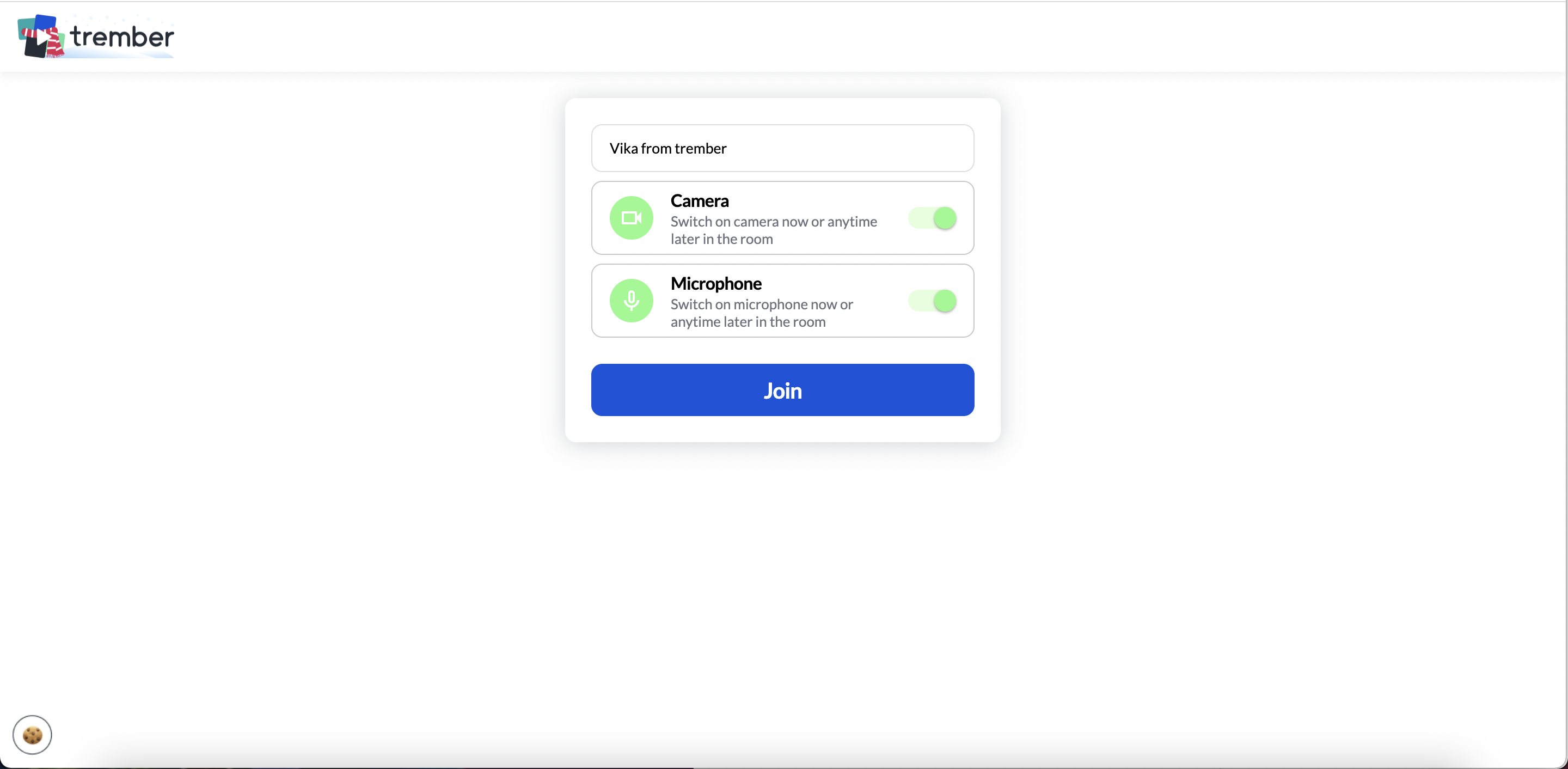
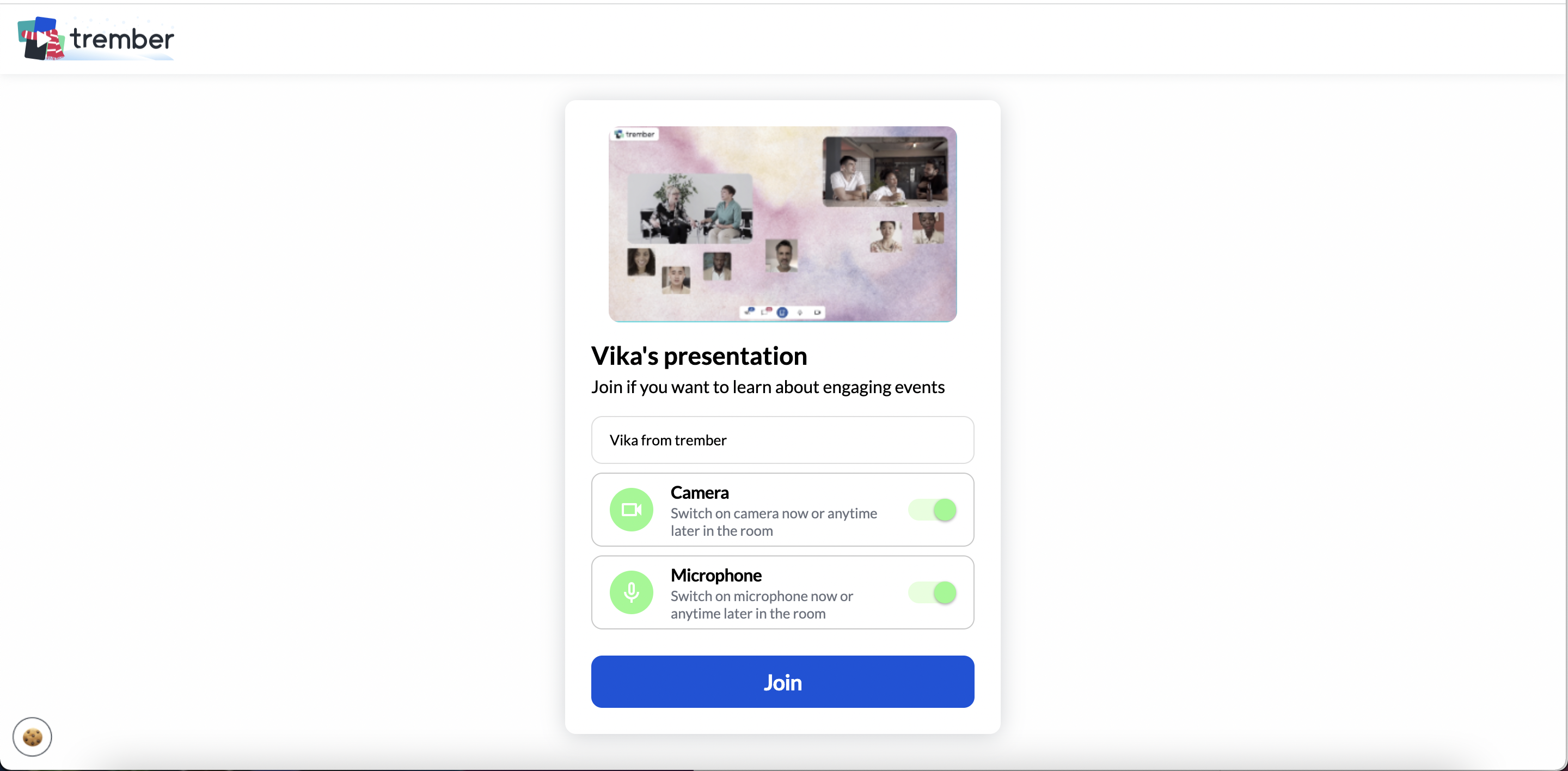
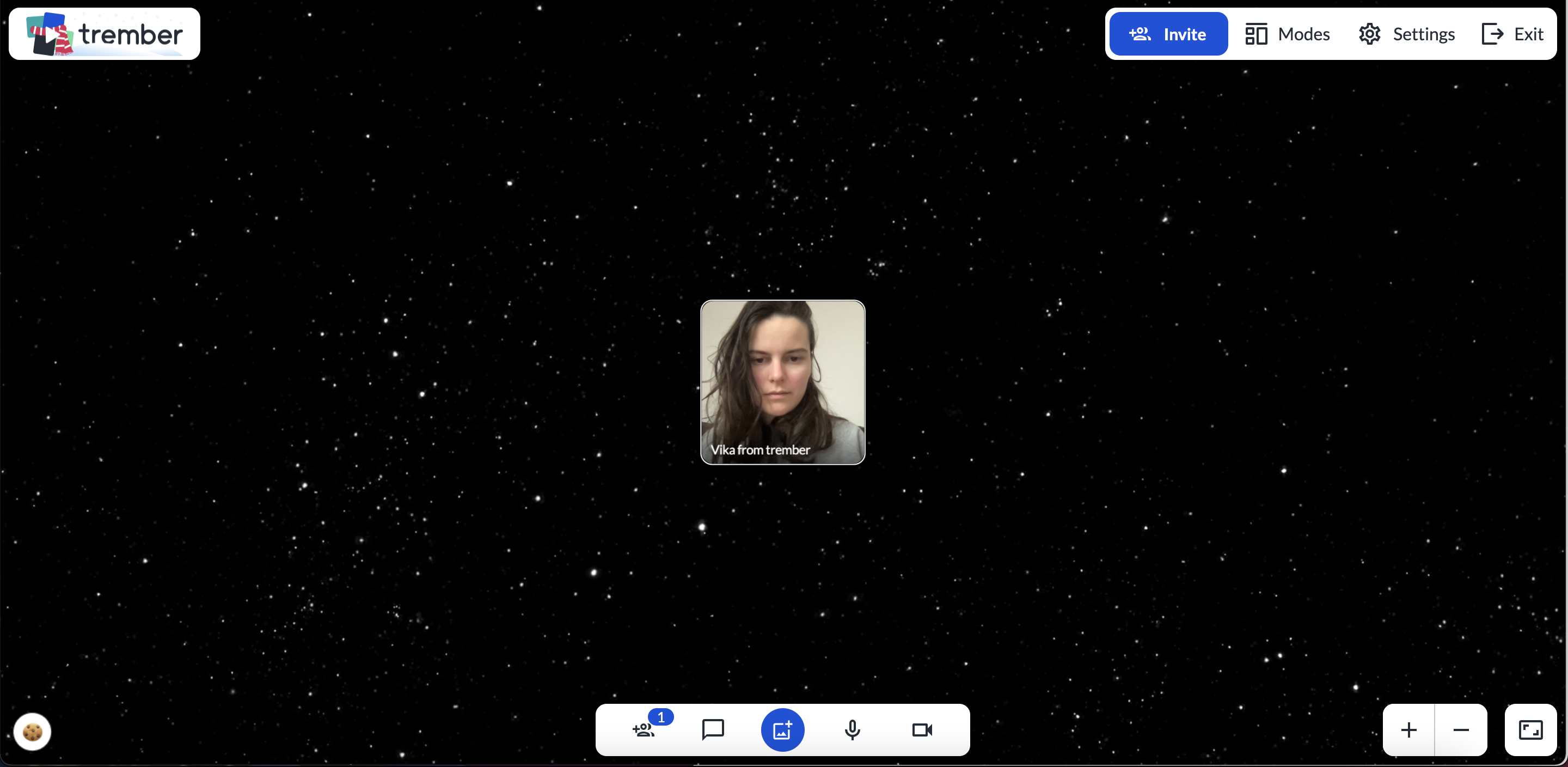
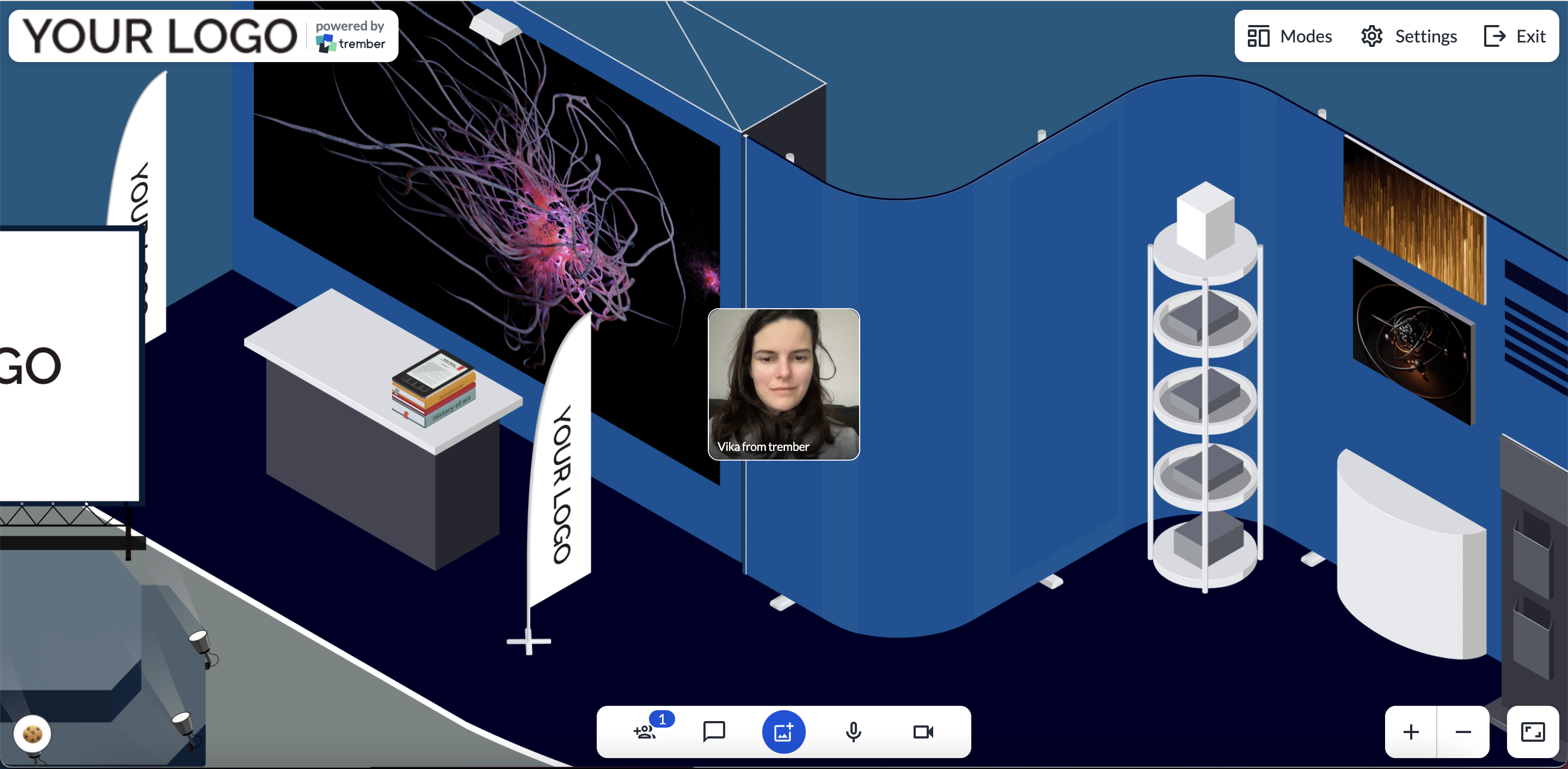
Please note that some websites do not allow integrating their pages as iFrames or are not secure. In this case, we cannot embed them. Also, the more iFrames you have, the more time it takes to upload all of them, so we recommend you limit the number of iFrames in one room to three.
How to change a background
You can change a background picture or colour in the room by choosing one from a right-side menu. If you want to add a colour of your brand to your rooms, please contact sales.
Please note that backgrounds that have a picture are non-scalable, meaning that they stay still in the room when one zooms in or out.
If you want background to scale with the room, we recommend using pinned pictures: just upload a picture, scale it up to desired size and pin to background. If you need help with designing backgrounds, our sales team is here to help.
When a picture is pinned, no one can move it. The administrator of the room can pin all pictures with one click of the button "Pin all pictures" in the settings menu. Guests can also pin and unpin their pictures.
Want to learn how to use integrations at trember? Talk to our team